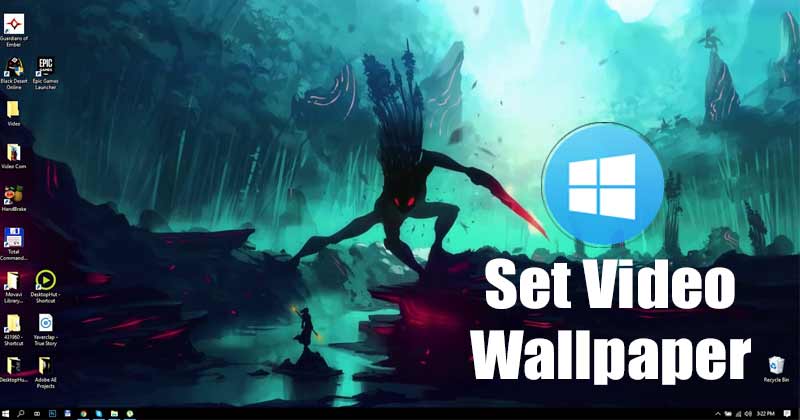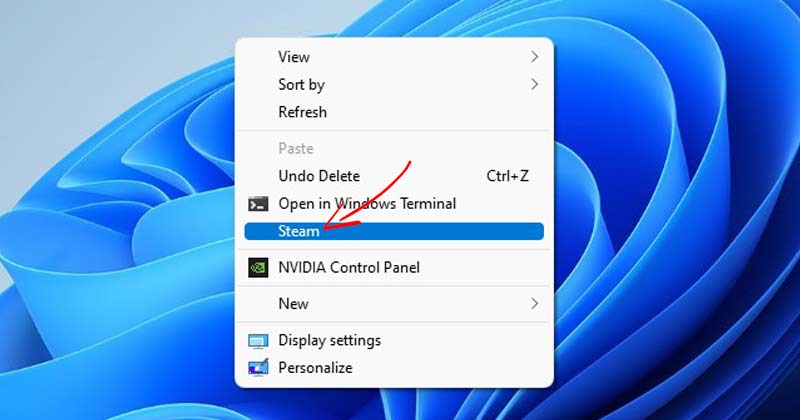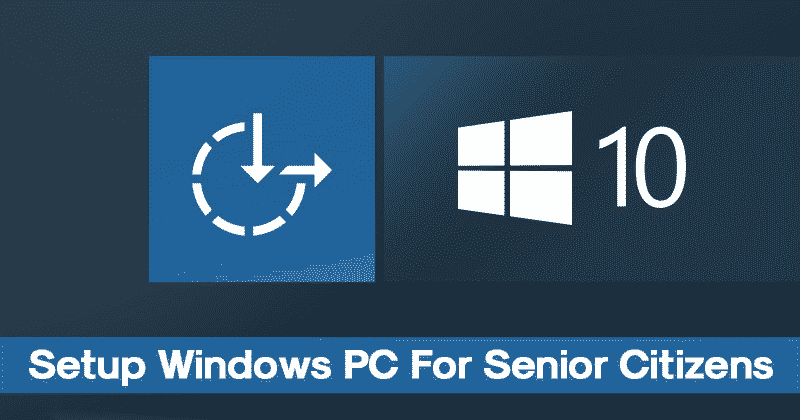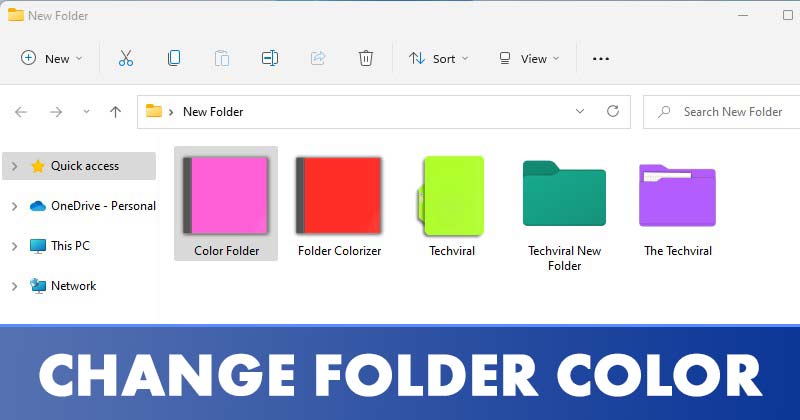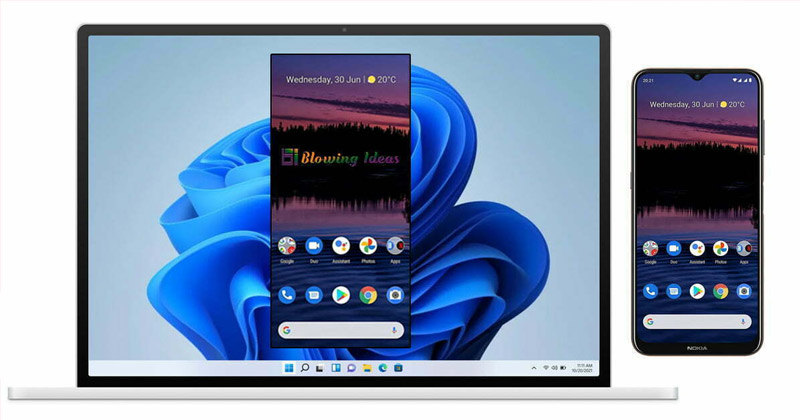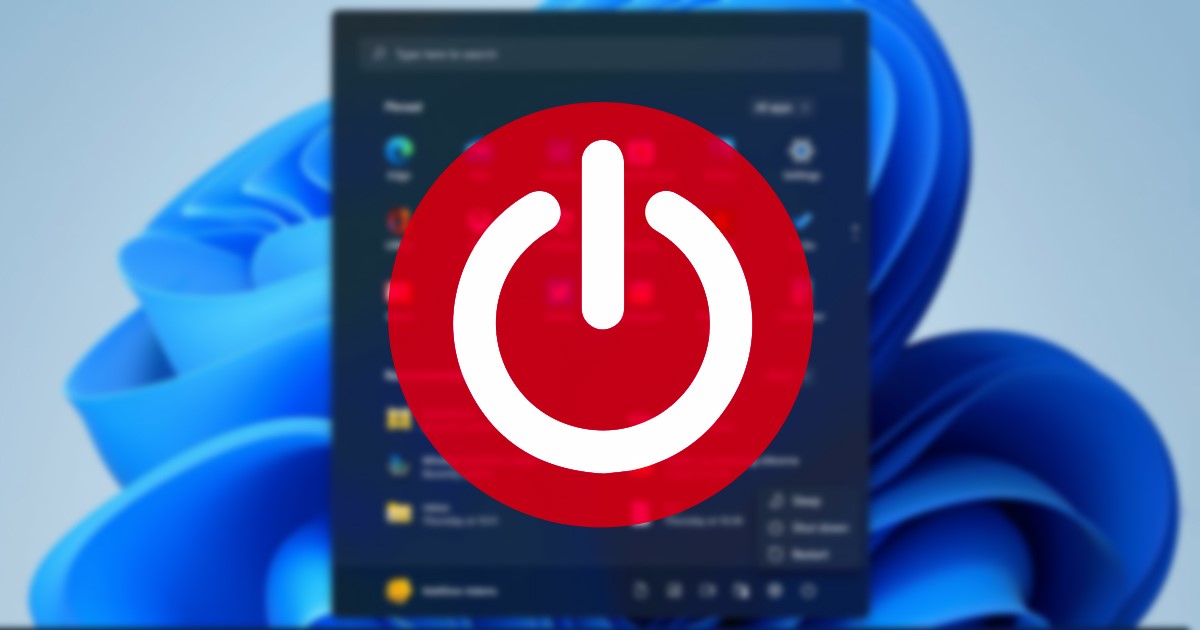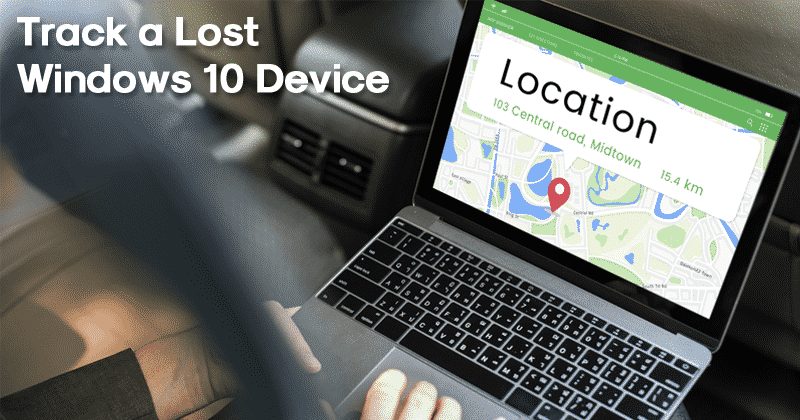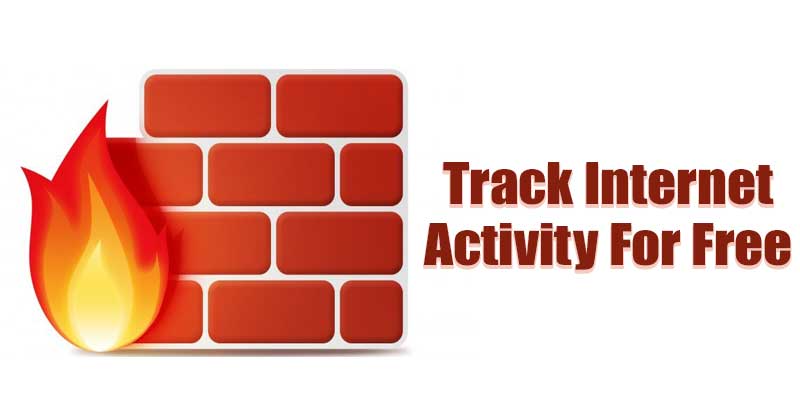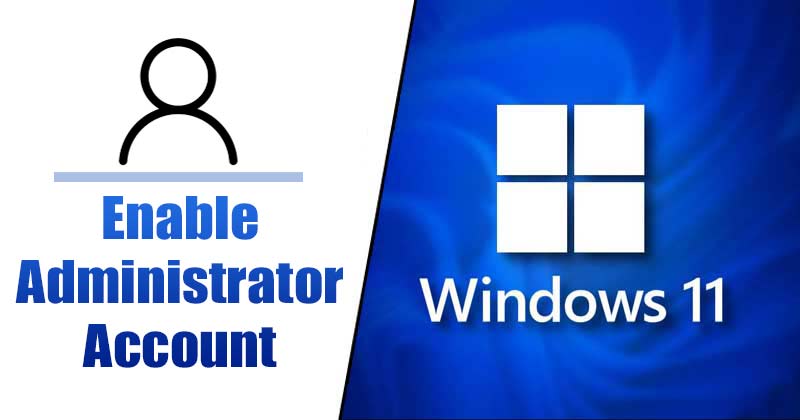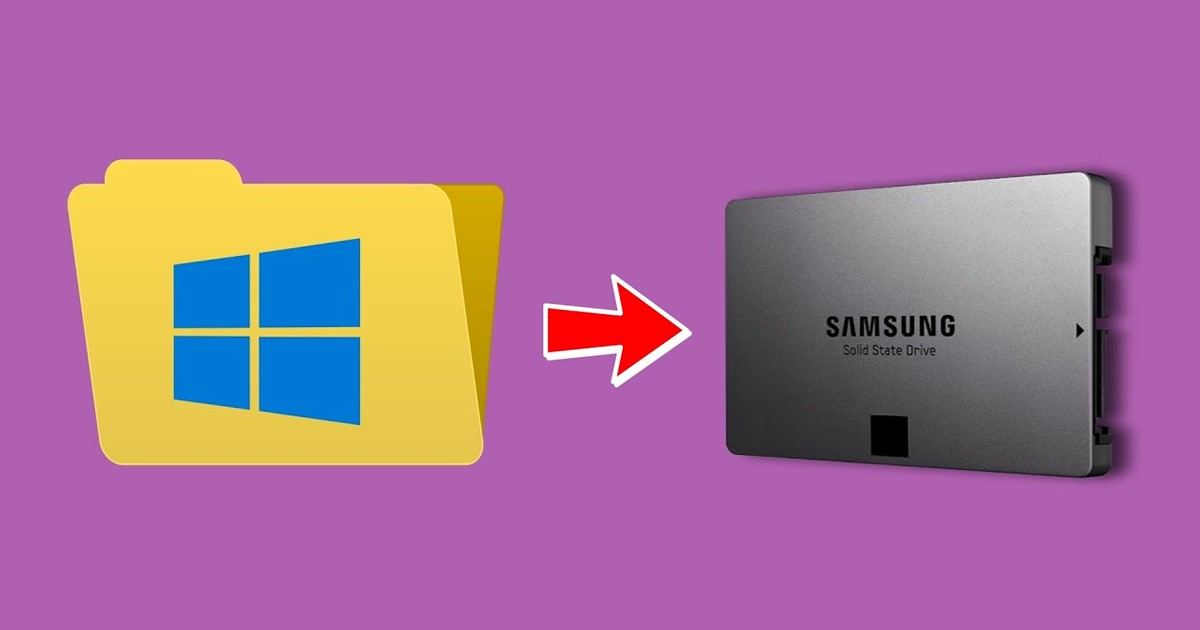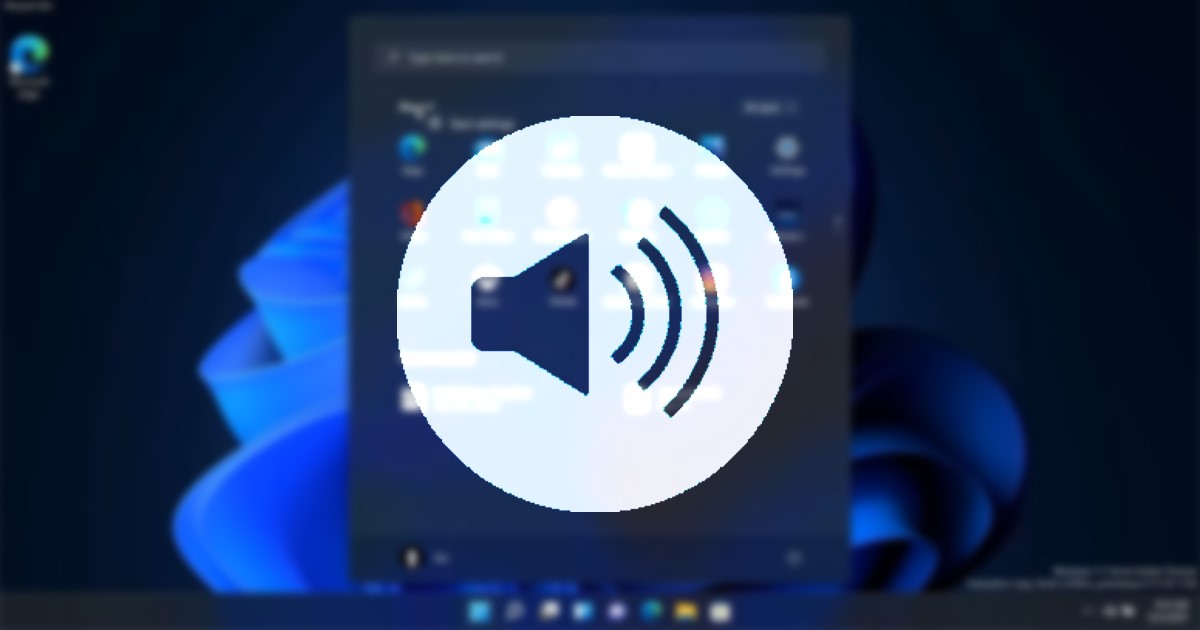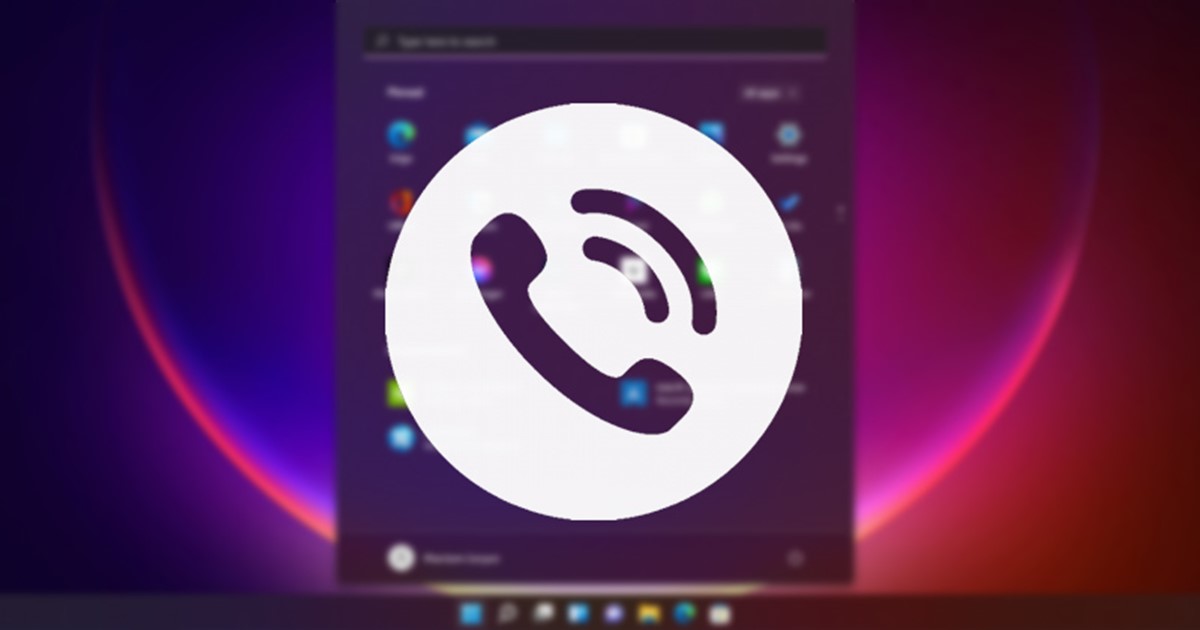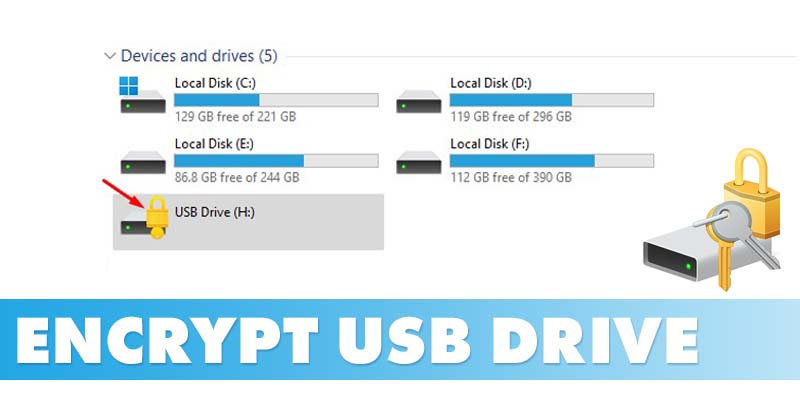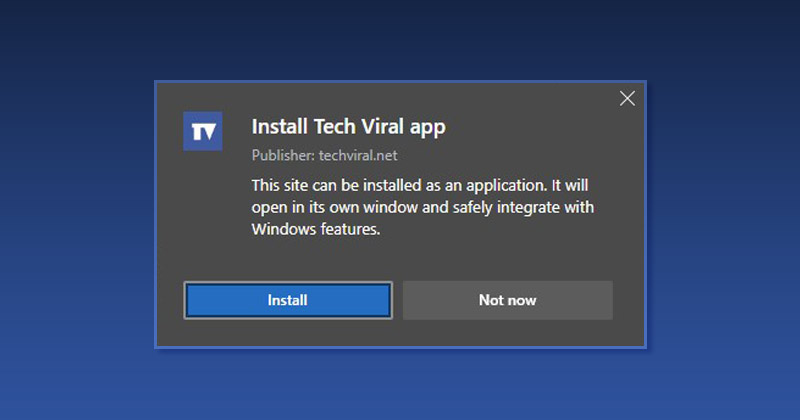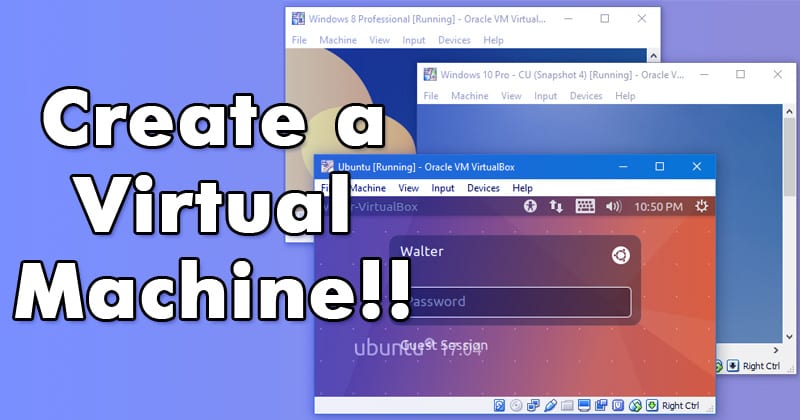If we leave behind the customization options, you have many more things to do with your Windows PC. For example, you can cast an Android screen to a PC, use a virtual machine, track your internet activity, and more. There are many Windows tips & tricks that were yet to be explored by a regular or pro user. Hence, in this article, we have compiled a list of the best Windows tips & tricks that would help everyone.
List of 20 Best Windows PC Tips & Tricks
So, if you are interested in knowing about all the things that Windows can do, you have landed on the right page. Below, we have shared a few best Windows 10/11 tips & tricks that every user should know. Let’s check out.
Set Video as Wallpaper
Windows 10 and 11 don’t officially support video wallpapers, but that doesn’t mean you can’t set video as wallpaper. You need to use third-party apps like rePaper or Wallpaper engine to set Animated GIFs or videos as wallpaper on your Windows PC.
Disable the Lock Screen in Windows
The lock screen in Windows is a great security feature, and it greets us with new wallpapers daily. The lock screen will still appear if you don’t use a password. While the lock screen of Windows 10/11 looks good, it increases the startup time and uses your internet. You can easily disable the Lock screen from Registry, Group Policy, or via UAC settings on Windows.
Add Programs to the Context Menu
Context menu or Right click menu is one of the most used functions of the Windows operating system. By default, Windows provides limited context menu options such as Refresh, View, Sort By, New, Personalize, etc. You can customize the context menu and add your program shortcut to it.
Setup Windows PC For Senior Citizens
If you have an elderly family member who finds it difficult to operate Windows, you might like to set up your Windows PC for senior citizens. Microsoft’s Windows 10 & 11 provide you with many features for older adults, such as adjusting the scale and layout, display resolution, color filter, increasing/decreasing the font size & style, and more.
Set A Time Limit For Windows User
If you have multiple user accounts on your Windows PC, you may like to set a time limit for users. You can also set a time limit for your user account to ensure proper time utilization and to become more productive. You can use the Command Prompt or create a Child account to set a time limit on Windows.
Change Folder Color in Windows
Even though Windows operating system is highly customization, you can customize it more by installing third-party apps. With proper customization apps, you can even change the folder colors. And there are not one, but many apps for changing folder color available for Windows on the web.
Improve Performance of Apps & Games with Game Mode
Windows 11’s Game mode has a feature that can significantly boost the performance of your Apps and games. So, if you are looking for ways to improve the performance of apps & games, you need to configure the Game mode settings.
Cast Android Screen to Windows
On Windows 11, you don’t need to rely on third-party apps to cast your Android screen to a PC. You can use the built-in Wireless Display app to cast your mobile screen directly on your PC.
Schedule a Shutdown in Windows
If you often forget to shut down your computer at night or after finishing your work, it’s a good idea to schedule a shutdown. This way, you don’t have to stress about extra power consumption or manually shut down your PC. There are multiple ways to schedule a shutdown in Windows, but the Task Scheduler one is the easiest.
Find Your Lost or Stolen Windows Device
Well, Microsoft introduced a new Find my Device app with Windows 10. The functionality is used to locate Windows device if it goes missing. It’s pretty easy to set up Find my Device on Windows 10, and it works even on the latest Windows 11. You can use it to find your lost or stolen Windows laptops.
Estimate the Remaining Lifespan of SSD
If you have an SSD and it’s becoming slow, it’s a good idea to estimate the remaining lifespan of your SSD. SSD have a limited lifespan and number of writes. If the number of writes reaches its end, the drive will eventually break down into read-only mode. Hence, it’s best to estimate the remaining lifespan of SSD and back up your important files before it’s too late.
Track Internet Activity on Windows
You can use the Windows Firewall to track your internet activity for free. If you don’t know, Windows Firewall helps you to better control what goes in and out of your system. You can monitor the Firewall log to track your internet activity.
Enable Administrator Account
Windows 10 and 11 have a built-in administrator account that’s kept hidden from the users. You can enable the administrator account to run programs that rely on administrator access. So, if you are going to make important changes to the system files, you need to enable and use the Administrator Account.
Mount Folder as Drive
On Windows 10 and 11, you can mount any folder as a drive. This way, you will be able to quickly access your frequently used folders. To mount a folder as Drive in Windows, you need to use the subst command, mainly used for mounting drives on the file explorer.
Use Narrator on Windows 11
Well, Narrator is an accessibility feature of Windows that’s designed for the visually impaired. The narrator app converts written texts into spoken texts to help people who have difficulty reading texts on a computer screen. The Narrator on Windows 11 is also very customizable; you can customize its voice, verbosity level, and more.
Make and Receive Android Phone Calls from Windows
The latest version of Windows 10 and 11 includes a Phone Link app that can be used to receive Android phone calls on a PC. To receive Android phone calls on Windows, you need to install the Link to Windows Android app and link it with the Phone Link desktop app.
Enable BitLocker to Go
Well, BitLocker To Go is a little bit different than BitLocker. BitLocker To Go is designed for encrypting USB and removable drives. You can use it to encrypt your USB drives with a password. The feature can prevent unauthorized access to your files and documents stored on a removable drive.
Turn Any Website Into Desktop App
Both Windows 10 and 11 support installing any website as a desktop application. However, you must use compatible web browsers such as Chrome and Edge browsers. So, if you have some sites that you visit more often, you can turn them into a desktop app.
Create a Virtual Machine On Windows
You can create a virtual machine on Windows PC without installing any third-party app. For that, you need to enable the Hyper-V functionality that relies on Virtualization. After creating a virtual machine, you can run ISO files on it. However, this will slow down your PC.
Enable Ultimate Performance Power Plan
The Ultimate Performance Power Plan is only available on the latest builds of Windows 11. The power mode plan unlocks the full potential of your laptop and computer. The power mode is hidden by default, but you can use the Command Prompt to enable it in easy steps. So, these are some of the best Windows tips & tricks that every user should know. If you want to suggest more tips & tricks, let us know in the comments below.
Δ